Preamble
With all our hosting plans, the free Let's Encrypt SSL certificate is available. This certificate does not provide any cost to the user, if the user himself takes care of its management through the hosting control panel.
Activation
To proceed with the activation of the Let's Encrypt certificate, proceed as follows:
- make sure that your domain points to our server (both the domain and the www. domain record must point to our machine). This is necessary since the domain validation on Let's Encrypt takes place automatically directly on the domain. In fact it is called DV SSL (where DV stands for Domain Validated)
- make sure there are no further third-level domains (eg www2.domain.com) pointed to as your website's alias. These could create problems in issuing the certificate
after these checks, you can access your control panel https://servers.li, via your credentials - access the "Sites" section and click on the domain on which you want to activate the Let's Encrypt certificate;
- in this screen, insert the tick on the Let's Encrypt SSL item. Only on this tick, and then save the configuration:
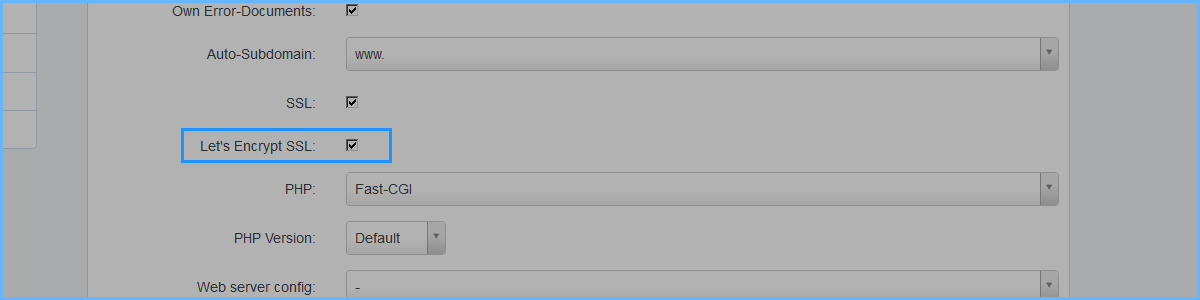
Wait a few minutes for the job to complete, if the operation is successful by returning to this screen you will see that both the check mark named "Let's Encrypt SSL" and "SSL" will be active.
What to do if the certificate is not released?
Below is a short checklist to check, if your Let's Encrypt certificate is not released:
- verify that there are no further sub-domains pointing to your website;
- if the website has redirections (or rewrite rules) inside it, make sure that the following path /.well-known/acme-challenge/ and /well-known/acme-challenge/ are NOT involved by such rewrite rules;
If, even through these checks, you still cannot obtain a certificate, you can request us to activate it for you with Let's Encrypt Managed certificate.

