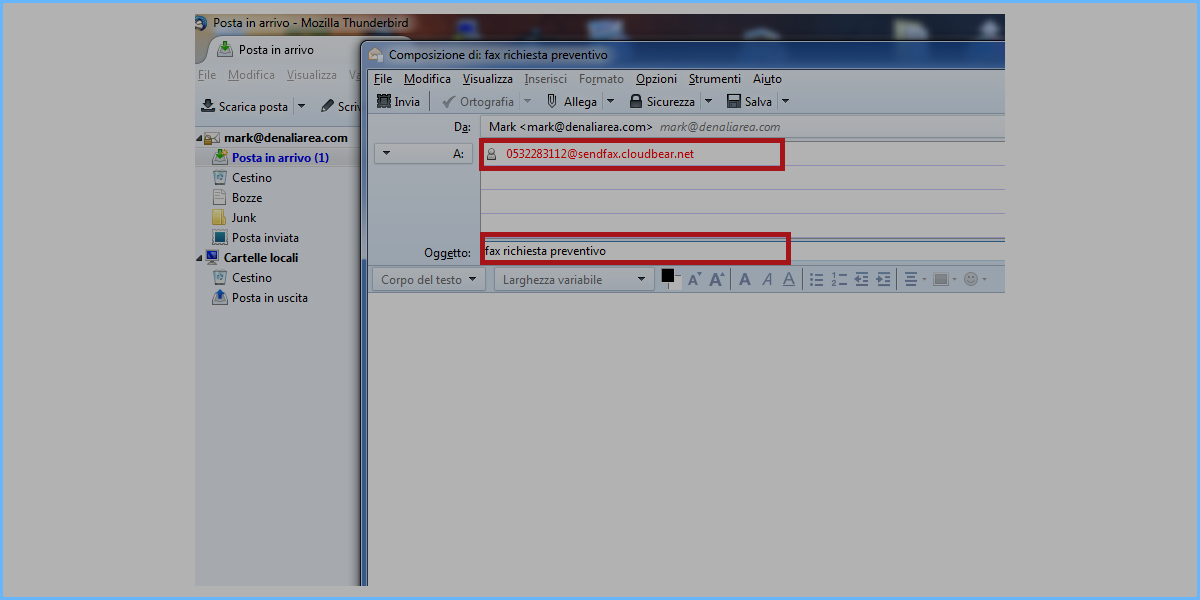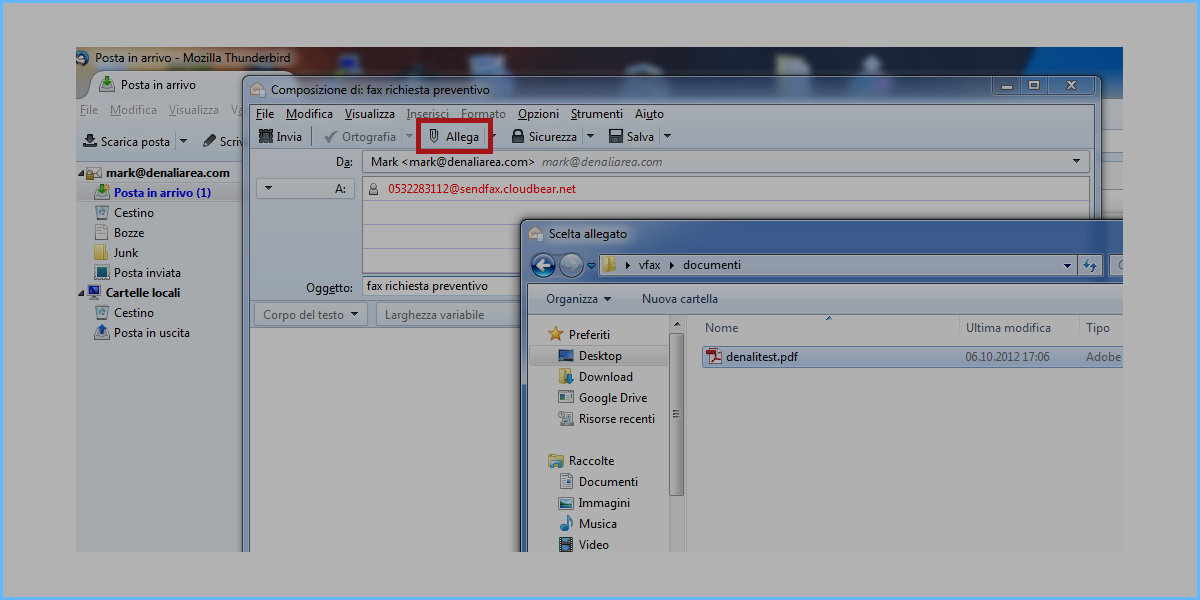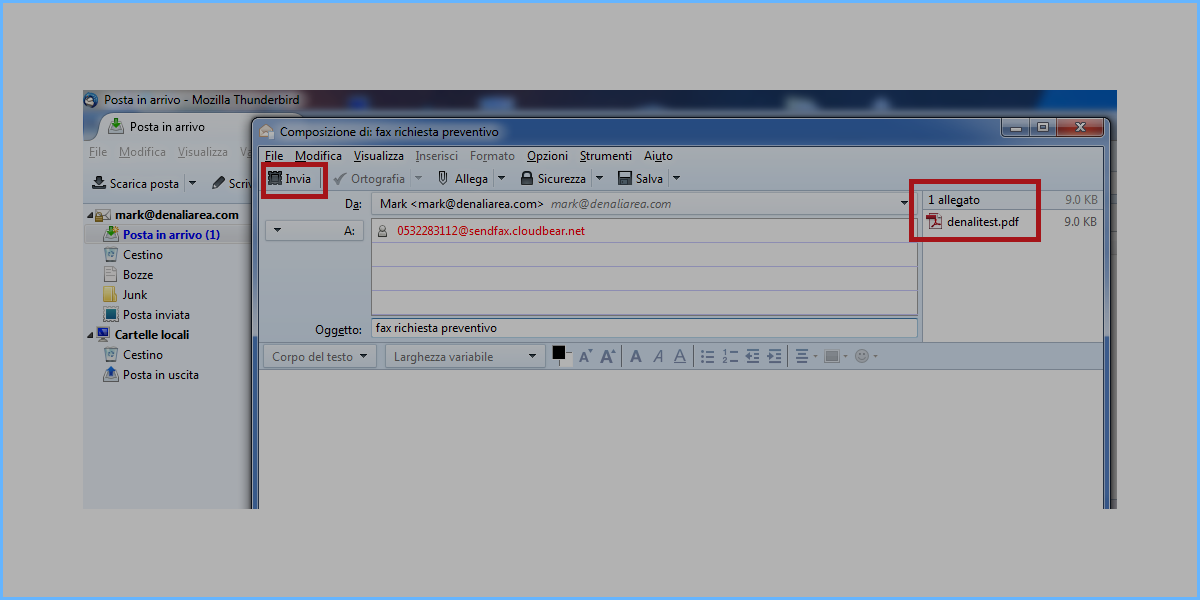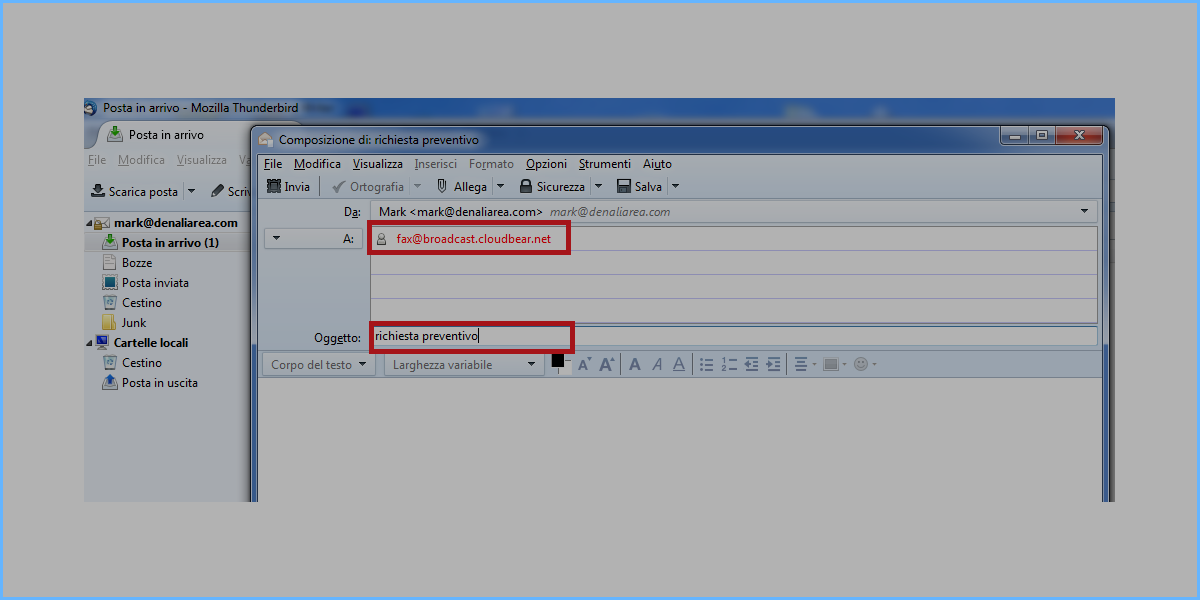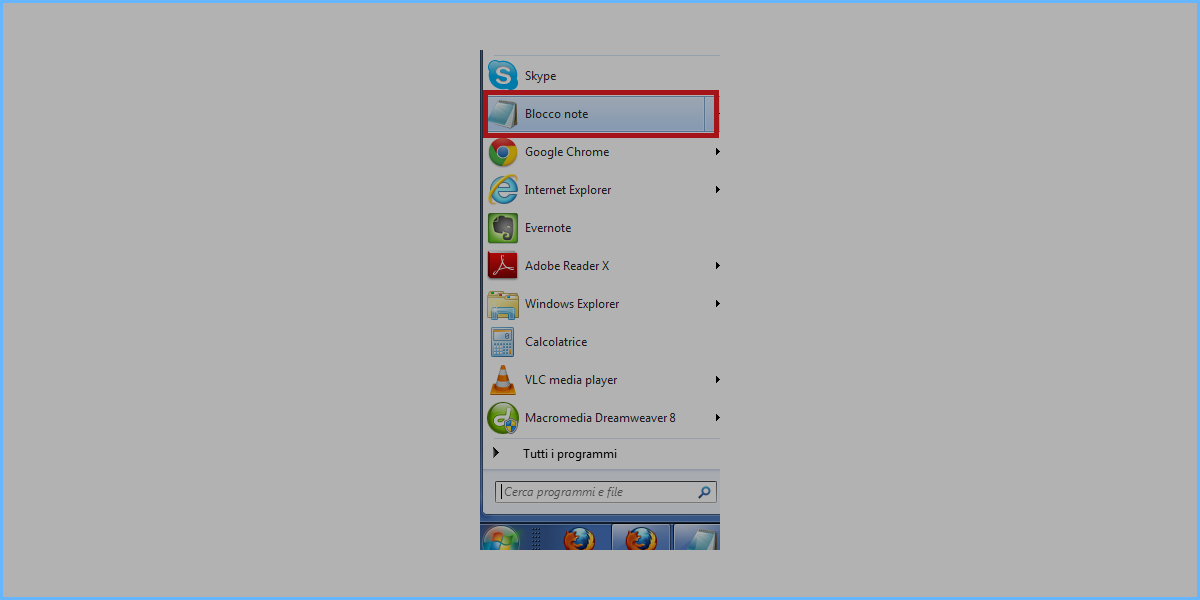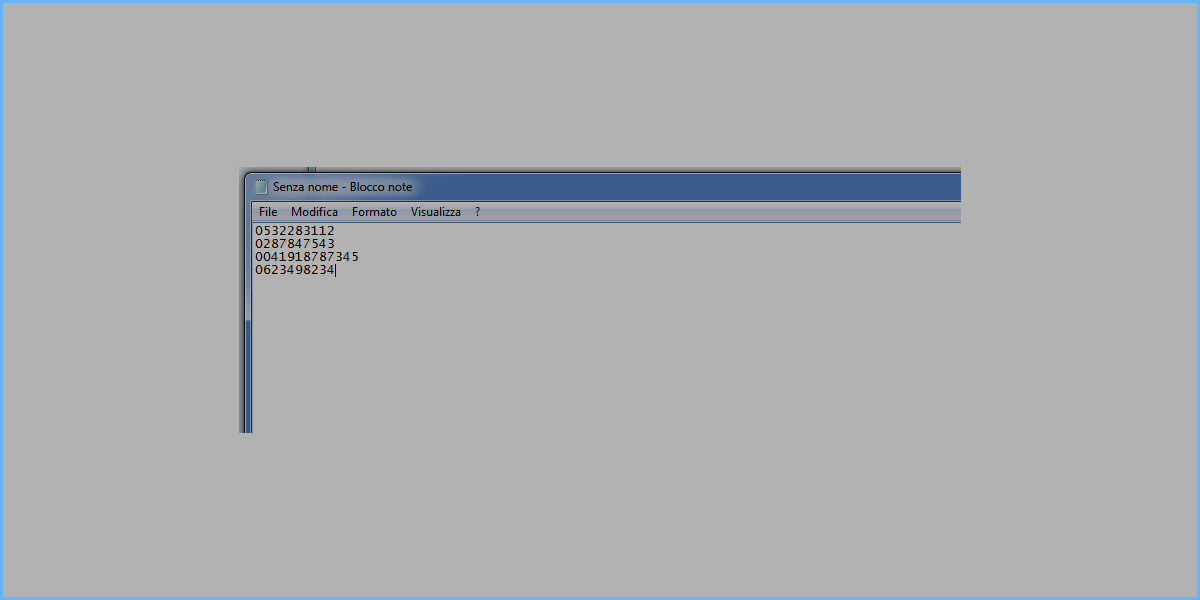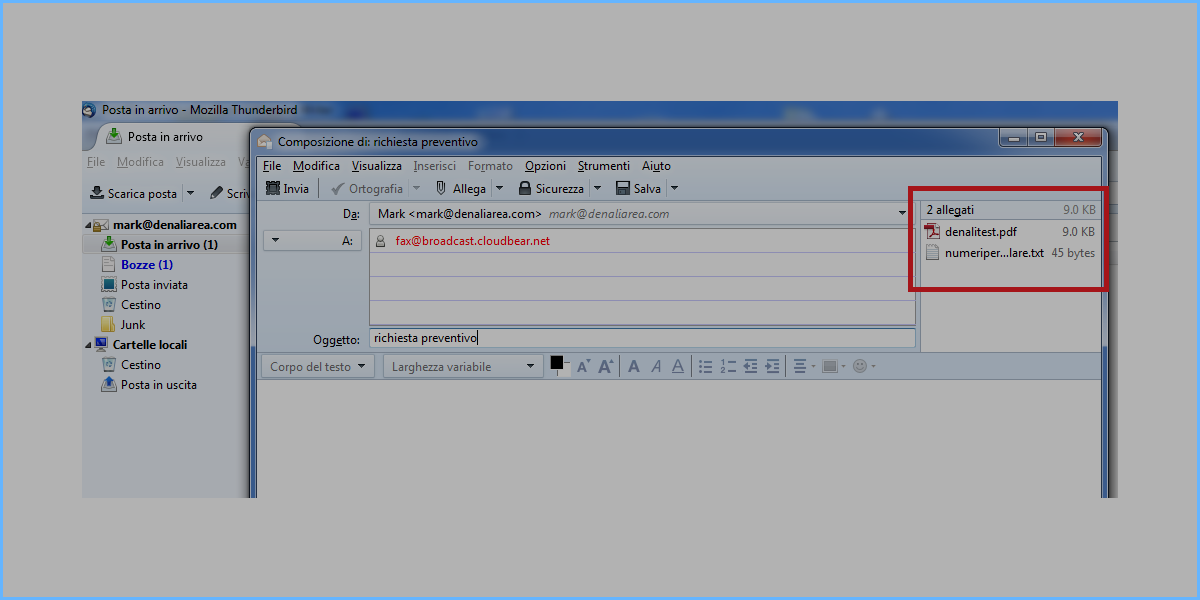SENDING INDIVIDUAL FAXES BY EMAIL
You can create a new fax in the same simple way as you create a new email. Before you start it is important to make sure that your email (i.e. the one you use to send the fax) is among those enabled to send faxes, otherwise it will not be successful; in the case of mark@denaliarea.com (to set or modify this parameter go to your fax service control panel on Tritema) . To send a fax, simply open your favorite mail client (outlook, thunderbird, etc.) and create a new email (see image below). As recipient please indicate the destination fax number followed by @sendfax.cloudbear.net . In the subject line enter what you want as a mnemonic description for your fax: this description will be useful to search for your fax within the set of your sent emails. Important Note: The fax number you type in the recipient must be all merged and without dots or bars or other characters. If you want to send outside Italy, enter the international prefix, e.g.: 004191232323 (with the initial double zero format)
The actual fax will consist of an attachment in pdf format. This file will already be present on your computer and will simply be attached to the email as well as any other attachment. Then simply click attach and search the file on your computer so that it is attached to the email you are preparing. Make sure that the file you want to send is exactly the one attached and that when you open it, it has the number of pages and the desired formatting. See figure below
Be sure to display the email attachment among the email attachments. At this point make sure that the body of the email is completely empty (it is in fact useless). At this point click send to send the fax permanently.
SENDING CIRCULAR FACILITIES (multiples) THROUGH EMAIL TRAMES
A circular fax is the same fax sent simultaneously to a list of recipients. In practice, the system allows you to send hundreds of identical faxes to a list of recipients with just one email. Useful for circulars to customers and suppliers, promotions, offers, etc.. Before you start, it is important to make sure that your email (i.e. the one you use to send the fax) is among those enabled to send faxes, otherwise your sending will not be successful; in the case of the example mark@denaliarea.com (to set or modify this parameter go to your control panel for the fax service on Tritema) Create a new email on your mail client and put fax@broadcast.cloudbear.net as the recipient, while in the subject line indicate a desired mnemonic name to remember what this circular sending referred to.
Now open notepad to write the list of destination numbers of the circular. It is a trivial text file (.txt) containing all the numbers one per line, without any punctuation or special character. Take care to write the file correctly as indicated below to avoid either not sending the circular or unnecessary mailings.
Now write the numbers in it as shown in the image below, taking care not to leave blanks or blank lines:
save now the file on your computer with the name you want but IMPORTANT: with .txt extension in pure text format. It is also very important that the recipient numbers are written as shown in the picture, one below the other and without any characters other than numeric digits alone. 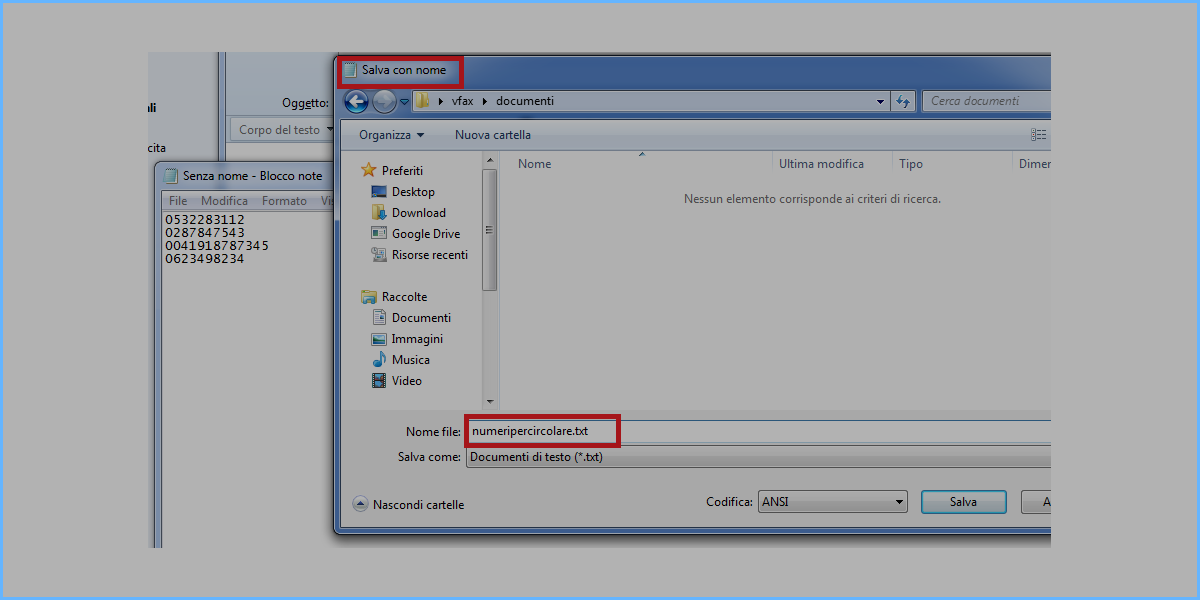
Now return to the mail client and attach 1) the pdf file containing the fax and 2) the .txt file containing the list of destination numbers, as shown in the following image: 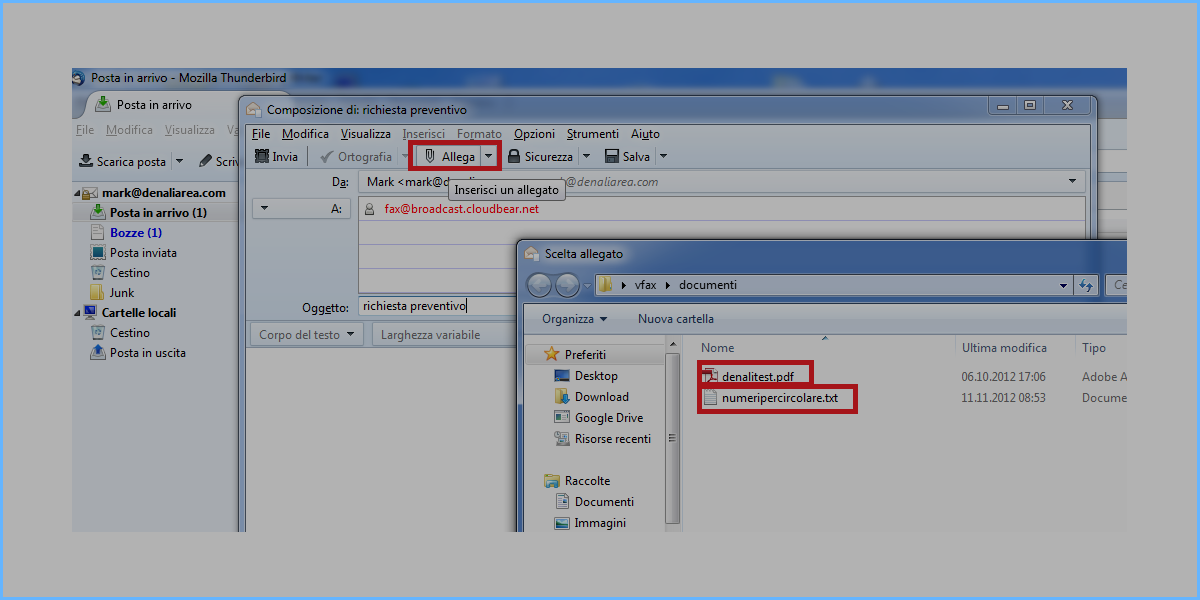
Leave the body of the email blank. At this point the email is ready to be sent and must be similar to the one in the figure below. Recheck the destination email, the presence of two attachments (one .txt and one .pdf) and the empty email body. At this point you can send
download this howto in pdf sendfax-howto-tri.pdf