How it works
An automatic response to emails is a server configuration that allows you to set up a text to be sent automatically to each email received on a particular email address. It is particularly useful if, for example, for a certain period of time it is not possible to access the mailbox (think of a holiday period) to inform the recipient that he will have to expect the delay to get a reply. Or to warn that a certain email address has been replaced by another one.
How to activate
With our services you can activate the automatic response in two ways. Via the hosting management panel https://servers.li or via webmail.
Activating the automatic response via the hosting management panel
Access your hosting management panel https://servers.li with your credentials. If you do not remember them, you can request them through your customer. From here you have to navigate to the Email (1) > Email Mailbox (2) section. You will see a list of all the boxes in your panel. You will have to click on the one on which you want to activate the automatic reply, and then on the Autoresponder tab (3). Here you have the following interface:
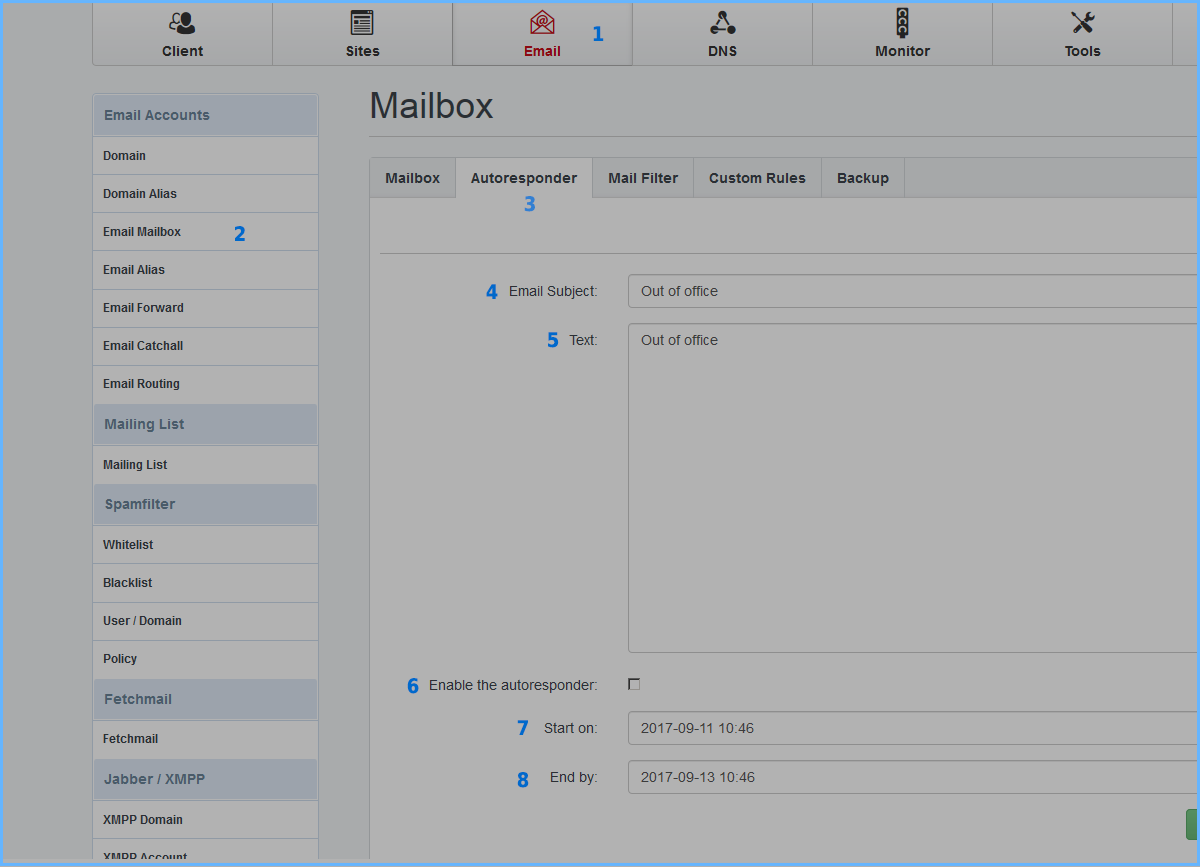
You can fill in the following fields:
Email Subject (4): Enter the subject of the email sent by the system
Text (5): Enter the body of the email
Enable the autoresponder (6): Activate the tick to activate the automatic response
Start on (7): Enter the start date from which the automatic answer will be active
End by (8): Finally, enter a deadline for the automatic response
After that, you can save the settings. And your automatic response will be active.
Activating automatic response via Webmail
Access through http://webmail.ILVOSTRODOMINIO, you will then be redirected to the webmail in https. Once you are logged in with your inbox credentials, you can navigate to the Settings > Account > Autoreply section. Here you will find an interface similar to the one on the control panel:
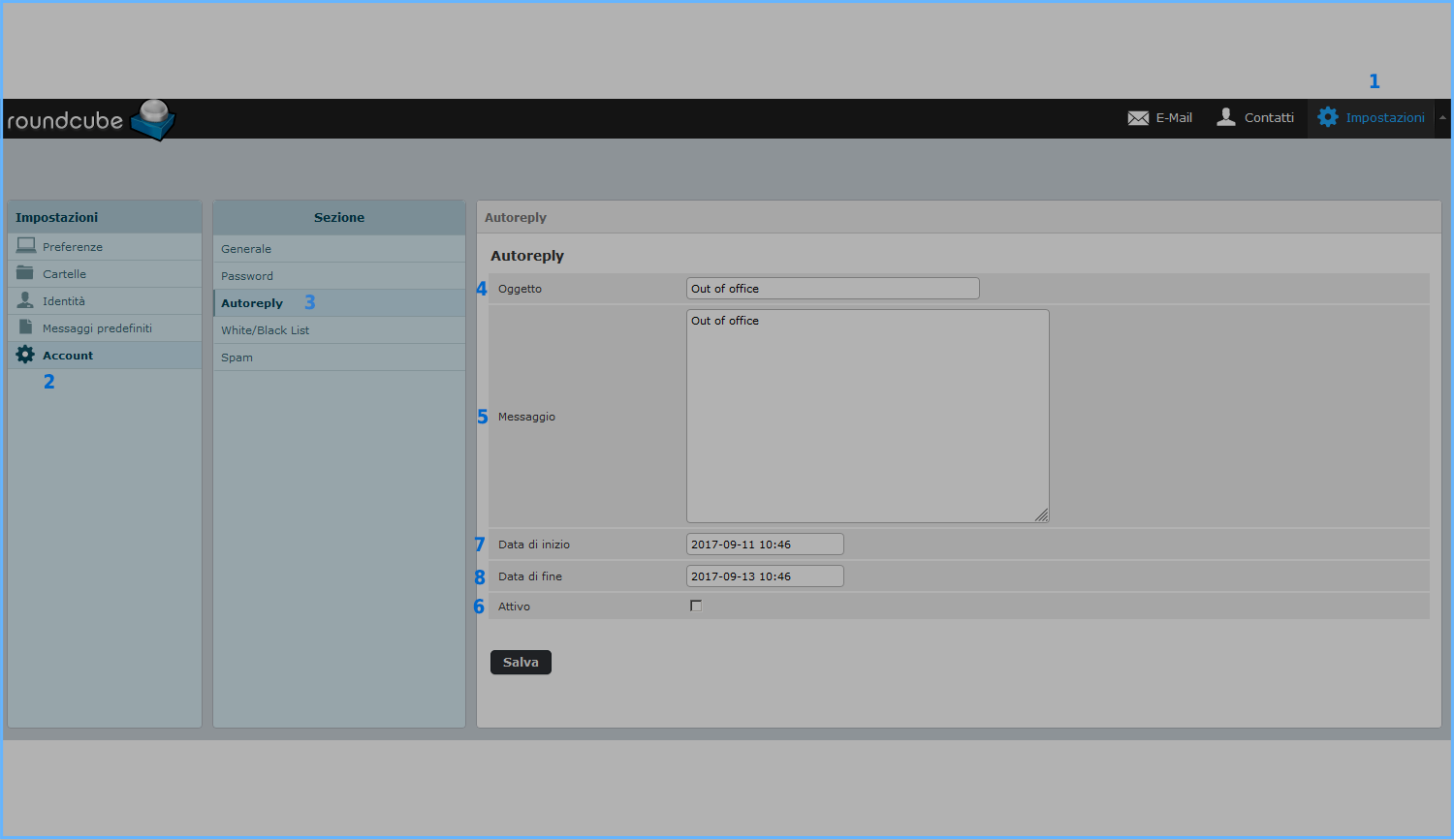
You can fill in the following fields:
Email Subject (4): Enter the subject of the email sent by the system
Text (5): Enter the body of the email
Enable the autoresponder (6): Activate the tick to activate the automatic response
Start on (7): Enter the start date from which the automatic answer will be active
End by (8): Finally, enter a deadline for the automatic response
After that, you can save the settings. And your automatic response will be active.
Final Note
The automatic response, to avoid generating unnecessary email traffic, is designed to respond to one email per sender per day. Therefore, if the sender sender@dominio.com sends 3 e-mails on the same day to a recipient of mail with the automatic reply active, only the first of the three will be answered automatically.
When entering the contents of the mail for automatic response, avoid making copy-paste from formatted text editors (e.g. Microsoft Word). To prevent spurious characters from being pasted as well. You can write the text directly in the configuration box above.

